I have been using iPhoto to make digital photo albums for the past 3 years. I could talk all day about this awesome program, but I just thought that I would pick out the features that I love the most and share them with you, as I often get asked lots of questions about it.
Firstly, iPhoto is a Mac program. It is not online, it is a program that is installed on your hard drive. There is apparently a version of it for the iPad, however I have been told that you can't make the photo books using the app (it is more just for storing your photos).
To me, a real positive of this program is that it is so quick and easy to create a digital book. You just import your photos from iPhoto into a folder that you create for the 'Keepsake' (photo book, calendar, card) and literally drag the photos onto the page. You can easily change the number of photos that are displayed on each page, depending on how many photos you want to insert. And you can change the layout of the page, including background colour.
You can have one large picture with a coloured background:
This one has the picture cover the entire page - and I love the option for the little insert (top right):
Then there are multiple options for the number of pictures you can add to a collage:
You can also change the style of book, there are lots of different types to choose from. I love the travel book option for my holiday albums (the photos above are from our Cook Islands holiday a couple of years ago). I especially love this 'map' page that you can put at the start of your travel book, which plots your journey:
I just love this program for holiday albums, as I tend to take hundreds of photos on holidays, and it is so easy to create a photo book, rather than print all of the photos and put them in albums. I have taken my Macbook on holidays with me a couple of times, and have created the photo book throughout the week, which meant that by the time I got home, all I had to do was order the book!
There are lots of different types of album styles, I have chosen a different one each year for my family album, just to keep it looking fresh. There are heaps of album styles to choose from, and you can also pick the size of album you like, hard/soft cover and whether you want it spiral bound. I always get the 11 inch x 8.5 inch in hardcover with dust jacket. It is a great size, and super quality.
To select the type of book you want, you just hit 'Themes'. You can see below how easy all of the icons are to read, in order to select your theme, background, layout, etc.
Once you have completed your album, you simply hit the 'Buy Book' button and it takes you to the Apple store and allows you to select the details of your order, including quantity of books to order and whether you want hard/soft covers.
The books are not really that cheap, the cost is calculated on the number of pages in the album, but I think that the convenience of being able to order multiple copies overrides the price factor! If I was to create albums for everyone in my family, it would take me hours to put them together using the traditional photo album format. This way, I only need to invest the time once to make the album and then just print out additional copies for my parents and each of my sisters. And for holiday albums, the cost of printing out 500+ plus photos, then putting them in an album with photo pocket pages and cardstock/Project Life kit, would add up pretty quickly too. I think the photo book saves both time and money.
One of my favourite parts of these digital albums is not only can you order hard copies of the album, but you can also export it as a slideshow to DVD. And you can even add your own music to go with the montage! So, you can have a digital version AND a hard copy version for future reference. My nephew just loves watching the 'movies' over and over again - probably because I always choose his favourite songs as our background music!
And another benefit about the program being on your hard drive is that you don't require Internet connection to work on it, and you can save it at any time and come back to complete it later. This makes it easy to complete over a period of time, with no pressure of losing your work if you exit.
I will warn you though, that you can run out of memory space in your iPhoto library. I learnt this the hard way! So, now I create a new iPhoto library for each year, to ensure that the program can run successfully and not be overloaded with data. To create additional iPhoto libraries, simply hold down the Option key as you click on your iPhoto icon and keep holding it down until a little window appears allowing you to create a new library, or switch between your current libraries. I now have libraries for my blog photos and one for each year that we have photos stored on the computer for.
I am in no way sponsored by Apple (I wish!), I just wanted to share my thoughts on this program with you. I know there are tonnes of other digital scrapbooking programs and online options out there, I have just found that this is the one that works for me. Let me know if you have any questions or if you have any iPhoto tips for me!
Tuesday, 26 February 2013
Subscribe to:
Post Comments (Atom)




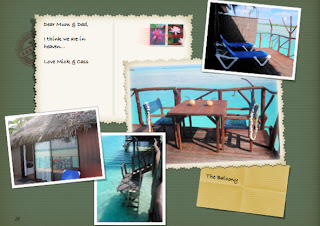















0 comments:
Post a Comment